An Android Intent is an abstract description of an operation to be performed. It can be used with startActivity to launch an Activity, broadcastIntent to send it to any interested BroadcastReceiver components, and startService(Intent) or bindService(Intent, ServiceConnection, int) to communicate with a background Service.

In other words we can say An
Intent is a messaging object you can use to request an action from another app component. Although intents facilitate communication between components in several ways, there are three fundamental use cases:- Starting an activityAn
Activityrepresents a single screen in an app. You can start a new instance of anActivityby passing anIntenttostartActivity(). TheIntentdescribes the activity to start and carries any necessary data.If you want to receive a result from the activity when it finishes, callstartActivityForResult(). Your activity receives the result as a separateIntentobject in your activity'sonActivityResult()callback. For more information, see the Activities guide. - Starting a serviceA
Serviceis a component that performs operations in the background without a user interface. With Android 5.0 (API level 21) and later, you can start a service withJobScheduler. For more information aboutJobScheduler, see itsAPI-reference documentation.For versions earlier than Android 5.0 (API level 21), you can start a service by using methods of theServiceclass. You can start a service to perform a one-time operation (such as downloading a file) by passing anIntenttostartService(). TheIntentdescribes the service to start and carries any necessary data.If the service is designed with a client-server interface, you can bind to the service from another component by passing anIntenttobindService(). For more information, see the Services guide. - Delivering a broadcastA broadcast is a message that any app can receive. The system delivers various broadcasts for system events, such as when the system boots up or the device starts charging. You can deliver a broadcast to other apps by passing an
IntenttosendBroadcast()orsendOrderedBroadcast().
Intent Types
There are two types of intents:
- Explicit intents specify the component to start by name (the fully-qualified class name). You'll typically use an explicit intent to start a component in your own app, because you know the class name of the activity or service you want to start. For example, you can start a new activity in response to a user action or start a service to download a file in the background.
// Explicit Intent by specifying its class name Intent i = new Intent(FirstActivity.this, SecondActivity.class); // Starts TargetActivity startActivity(i);
- Implicit intents do not name a specific component, but instead declare a general action to perform, which allows a component from another app to handle it. For example, if you want to show the user a location on a map, you can use an implicit intent to request that another capable app show a specified location on a map.
// Create the text message with a string Intent sendIntent = new Intent(); sendIntent.setAction(Intent.ACTION_SEND); sendIntent.putExtra(Intent.EXTRA_TEXT, textMessage); sendIntent.setType("text/plain"); // Verify that the intent will resolve to an activity if (sendIntent.resolveActivity(getPackageManager()) != null) { startActivity(sendIntent); }
Figure 1 shows how an intent is delivered to start an activity. When you create an explicit intent to start an activity or service, the system immediately starts the app component specified in the
Intent object.
Figure 1. How an implicit intent is delivered through the system to start another activity: [1] Activity A creates an
Intent with an action description and passes it to startActivity(). [2] The Android System searches all apps for an intent filter that matches the intent. When a match is found, [3]the system starts the matching activity (Activity B) by invoking its onCreate() method and passing it the Intent.
When you create an implicit intent, the Android system finds the appropriate component to start by comparing the contents of the intent to the intent filters declared in the manifest file of other apps on the device. If the intent matches an intent filter, the system starts that component and delivers it the
Intent object. If multiple intent filters are compatible, the system displays a dialog so the user can pick which app to use.
An intent filter is an expression in an app's manifest file that specifies the type of intents that the component would like to receive. For instance, by declaring an intent filter for an activity, you make it possible for other apps to directly start your activity with a certain kind of intent. Likewise, if you do notdeclare any intent filters for an activity, then it can be started only with an explicit intent.
Caution: To ensure that your app is secure, always use an explicit intent when starting a
Service and do not declare intent filters for your services. Using an implicit intent to start a service is a security hazard because you can't be certain what service will respond to the intent, and the user can't see which service starts. Beginning with Android 5.0 (API level 21), the system throws an exception if you call bindService() with an implicit intent.Intent Objects
An Intent object is a bundle of information which is used by the component that receives the intent as well as information used by the Android system.
An Intent object can contain the following components based on what it is communicating or going to perform −
Action
This is mandatory part of the Intent object and is a string naming the action to be performed — or, in the case of broadcast intents, the action that took place and is being reported. The action largely determines how the rest of the intent object is structured . The Intent class defines a number of action constants corresponding to different intents. Here is a list of Android Intent Standard Actions
The action in an Intent object can be set by the setAction() method and read by getAction().
Data
Adds a data specification to an intent filter. The specification can be just a data type (the mimeType attribute), just a URI, or both a data type and a URI. A URI is specified by separate attributes for each of its parts −
These attributes that specify the URL format are optional, but also mutually dependent −
- If a scheme is not specified for the intent filter, all the other URI attributes are ignored.
- If a host is not specified for the filter, the port attribute and all the path attributes are ignored.
The setData() method specifies data only as a URI, setType() specifies it only as a MIME type, and setDataAndType() specifies it as both a URI and a MIME type. The URI is read by getData() and the type by getType().
Category
Category
The category is an optional part of Intent object and it's a string containing additional information about the kind of component that should handle the intent. The addCategory() method places a category in an Intent object, removeCategory() deletes a category previously added, and getCategories() gets the set of all categories currently in the object. Here is a list of Android Intent Standard Categories.
You can check detail on Intent Filters in below section to understand how do we use categories to choose appropriate activity corresponding to an Intent.
Extras
This will be in key-value pairs for additional information that should be delivered to the component handling the intent. The extras can be set and read using the putExtras() and getExtras() methods respectively. Here is a list of Android Intent Standard Extra Data
Flags
These flags are optional part of Intent object and instruct the Android system how to launch an activity, and how to treat it after it's launched etc.
1. FLAG_ACTIVITY_CLEAR_TASK
If set in an Intent passed to Context.startActivity(), this flag will cause any existing task that would be associated with the activity to be cleared before the activity is started. That is, the activity becomes the new root of an otherwise empty task, and any old activities are finished. This can only be used in conjunction with FLAG_ACTIVITY_NEW_TASK.
2. FLAG_ACTIVITY_CLEAR_TOP
If set, and the activity being launched is already running in the current task, then instead of launching a new instance of that activity, all of the other activities on top of it will be closed and this Intent will be delivered to the (now on top) old activity as a new Intent.
3. FLAG_ACTIVITY_NEW_TASK
This flag is generally used by activities that want to present a "launcher" style behavior: they give the user a list of separate things that can be done, which otherwise run completely independently of the activity launching them.
Component Name
This optional field is an android ComponentName object representing either Activity, Service or BroadcastReceiver class. If it is set, the Intent object is delivered to an instance of the designated class otherwise Android uses other information in the Intent object to locate a suitable target.
The component name is set by setComponent(), setClass(), or setClassName() and read by getComponent().
Forcing an app chooser
When there is more than one app that responds to your implicit intent, the user can select which app to use and make that app the default choice for the action. The ability to select a default is helpful when performing an action for which the user probably wants to use the same app every time, such as when opening a web page (users often prefer just one web browser).
However, if multiple apps can respond to the intent and the user might want to use a different app each time, you should explicitly show a chooser dialog. The chooser dialog asks the user to select which app to use for the action (the user cannot select a default app for the action). For example, when your app performs "share" with the
ACTION_SEND action, users may want to share using a different app depending on their current situation, so you should always use the chooser dialog, as shown in Figure 2.
To show the chooser, create an
Intent using createChooser() and pass it to startActivity(), as shown in the following example. This example displays a dialog with a list of apps that respond to the intent passed to the createChooser() method and uses the supplied text as the dialog title.Intent sendIntent = new Intent(Intent.ACTION_SEND); ... // Always use string resources for UI text. // This says something like "Share this photo with" String title = getResources().getString(R.string.chooser_title); // Create intent to show the chooser dialog Intent chooser = Intent.createChooser(sendIntent, title); // Verify the original intent will resolve to at least one activity if (sendIntent.resolveActivity(getPackageManager()) != null) { startActivity(chooser); }
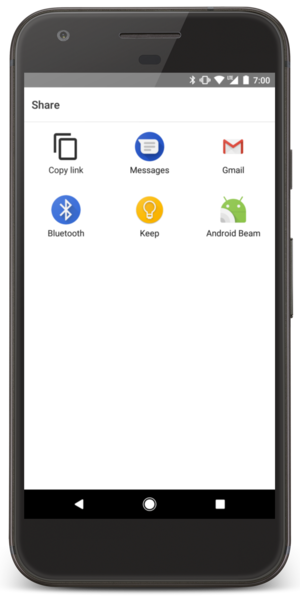
No comments:
Post a Comment